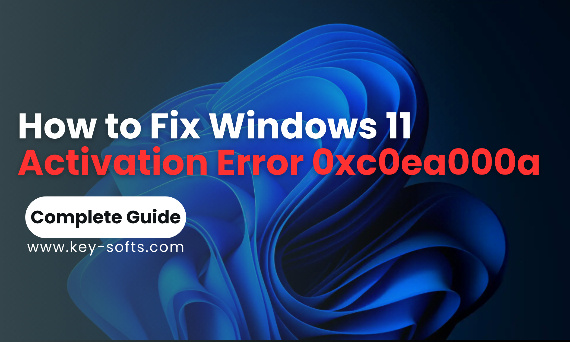
Windows 11, Microsoft's latest operating system, offers enhanced performance, a sleek design, and new productivity features. However, one common roadblock users face is activation issues, particularly error code 0xc0ea000a.
This error can hinder full functionality and leave users frustrated. The good news? You don’t have to live with it. This guide will walk you through everything you need to know about fixing this error, from its root causes to actionable solutions.
Understanding Windows Activation Errors
What Is Windows Activation?
Windows activation is a process that verifies your operating system’s authenticity. A properly activated Windows copy unlocks essential updates, security features, and customization options.
Common Windows Activation Errors
While 0xc0ea000a is specific to Windows 11, other activation errors include:
- 0xc004f050: Invalid product key.
- 0x8007007B: Network connection issues.
- 0xc004f074: Communication failure with the activation server.
Understanding the error code you encounter is the first step to resolving it.
What Does Windows 11 Activation Error 0xc0ea000a Mean?
Meaning of 0xc0ea000a
Error 0xc0ea000a generally indicates a failure in validating your Windows license with Microsoft’s servers. This could be due to issues with the product key, hardware changes, or server communication.
Common Scenarios for This Error
- Upgrading from Windows 10 to Windows 11.
- Major hardware modifications, such as replacing the motherboard.
- Internet connectivity problems during activation.
Official Microsoft Resources for Activation Issues
Microsoft Support Articles
For official solutions, visit Microsoft’s Activation Troubleshooting Guide. These resources provide step-by-step solutions and insights directly from Microsoft.
Microsoft Community Forums
Participate in discussions with experienced users and professionals in the Microsoft Community Forums. Forums often contain unique fixes shared by users who faced similar issues.
Troubleshooting Steps for Error 0xc0ea000a
1. Check Your Internet Connection
A stable internet connection is crucial for Windows activation.
- Ensure your Wi-Fi or Ethernet connection is working.
- Restart your router or modem.
- Use tools like ping to test connectivity with Microsoft's servers.
2. Update Windows 11
Outdated software can lead to activation issues.
- Go to Settings > Windows Update > Check for Updates.
- Install all pending updates and restart your PC.
3. Use the Activation Troubleshooter
The built-in Activation Troubleshooter can resolve many issues automatically.
- Navigate to Settings > System > Activation.
- Select Troubleshoot and follow the on-screen instructions.
4. Verify Your Microsoft Account
Ensure your Microsoft account is properly linked to your license.
- Log in to your Microsoft account in Settings > Accounts > Your Info.
- Re-sign into your account if necessary.
5. Re-Enter Your Product Key
Sometimes, re-entering the product key resolves the issue.
- Navigate to Settings > System > Activation > Change Product Key.
- Enter your key carefully.
🔗 Activate Windows 11 Easily with a Windows 11 Pro Key.
Advanced Solutions for Windows 11 Activation Error 0xc0ea000a
1. Command Prompt Fixes
Using Command Prompt, you can manually force Windows to activate.
- Open Command Prompt as an administrator.
Enter the command:
bash
Copy code
slmgr.vbs /ipk [YOUR PRODUCT KEY]
- Replace [YOUR PRODUCT KEY] with your valid license key.
Then, enter:
bash
Copy code
slmgr.vbs /ato
- This forces activation with Microsoft servers.
2. Registry Editor Fix
(For Advanced Users Only)
- Press Win + R and type regedit.
Navigate to:
Copy code
HKEY_LOCAL_MACHINE\SOFTWARE\Microsoft\Windows NT\CurrentVersion\SoftwareProtectionPlatform
- Backup the registry and modify relevant entries. Proceed with caution, as incorrect changes can damage your system.
3. Perform a Clean Reinstallation
If all else fails, reinstall Windows 11.
- Back up your data using cloud services or external storage.
- Download a fresh Windows 11 ISO from Microsoft’s website.
- Create installation media using a USB.
🔗 Simplify activation after reinstallation with a Windows 11 Pro OEM Key.
Preventing Future Activation Errors
1. Regularly Update Windows
Stay updated to avoid recurring issues. Automatic updates ensure compatibility and security.
2. Maintain Stable Hardware
Frequent hardware changes can confuse Microsoft’s activation servers. Stick to compatible components.
3. Safeguard Your Product Key
Store your license key securely. Tools like KeyFinder can help you retrieve it if lost.
🔗 Buy your genuine Windows 11 Home OEM Key for peace of mind.
User Experiences and Community Insights
Common Issues Shared by Users
Many users report encountering error 0xc0ea000a during upgrades. Others face issues after replacing major hardware components.
Community-Driven Solutions
Forums often recommend steps like using offline activation tools or reaching out to Microsoft’s customer support. While effective, these steps require attention to detail.
Conclusion
Windows 11 Activation Error 0xc0ea000a might seem daunting, but it’s fixable. By following the steps outlined in this guide, you can resolve the issue and unlock the full potential of your Windows 11 installation.
Remember to rely on official resources, back up critical data, and secure genuine activation keys. A properly activated Windows system ensures better performance, security, and long-term reliability.
![[{[item.product.name]}]]([{[item.product.photo.url]}] 125w)
