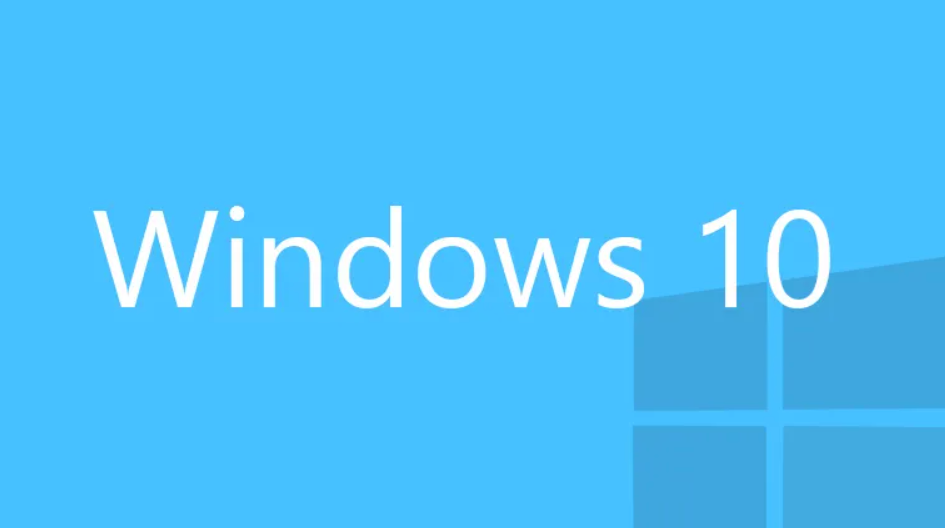
Thank You for Purchasing Windows 10 Pro/Home/Enterprise
Key Type: ONLINE
Important Notes:
- Attention! The activation key will not work if a different version of the system is installed. If you encounter Error xc004f050, please ensure the correct version is installed. You can change from Home to Pro, instruction is available under.
Download Links for Windows 10:
- Media Creation Tool: https://go.microsoft.com/fwlink/?LinkId=691209
- ISO File Download: https://www.microsoft.com/pl-pl/software-download/windows10
System Activation Instructions:
- Click the Start button.
- Type "Activation" in the search bar.
- Select "Activate Windows".
- Enter your purchased activation key and confirm.
Changing version from HOME to PRO:
For guidance on changing your Windows version, visit here:
https://key-softs.com/blog/how-to-upgrade-windows-10-11-from-home-to-pro
Upgrading from Windows 7, 8.1, or 10 to Windows 10:
- Download the upgrade tool: Upgrade Tool.
- Choose "Upgrade this PC now" during the installation process.
- Note: If the upgrade fails, a clean installation of the system will be required.
Windows 10 Installation Guide:
Step 1: Create Installation Media
- Use this link to download the Media Creation Tool: Download Here.
- Prepare a USB drive (minimum 8 GB) or a DVD with at least 8 GB of storage.
- Run the downloaded tool and select the following options:
- Accept
- Create Installation Media
- Next
- Next
- USB Flash Drive
- Next
Recommendation: Install the 64-bit version if your device has at least 4 GB of RAM. Avoid the 32-bit version unless your device has less than 2 GB of RAM.
Step 2: Boot from the Installation Media
- Insert the prepared USB drive or DVD into your device.
- Restart the device. If the system installer appears on boot, proceed to Step 3.
- If the installer does not appear:
- Restart the device again and repeatedly press the following keys depending on your motherboard manufacturer:
F1, F2, F3, F4, F5, F9, F10, or DELETE.
(Check the manufacturer’s documentation for specific instructions.) - Access the BOOT menu in the BIOS/UEFI settings and set the installation media as the first boot option.
- Save changes (usually by pressing F10) and reboot the device.
- Restart the device again and repeatedly press the following keys depending on your motherboard manufacturer:
Step 3: Install the Software
-
In the installer, select your preferred language, time format, and keyboard layout. Click Next.
-
Select Install Now.
-
Enter an bought key from the list below, or choose "I don't have a product key" and select the correct Windows version:
Ensure the system version does not include the letter N in its name.
-
Accept the license terms and click Next.
Step 4: Complete Installation
- After the installation is complete, disconnect the installation media.
- Restart your device.
![[{[item.product.name]}]]([{[item.product.photo.url]}] 125w)
