Fixing Error Code 0xC004F034 - Windows 7, 8.1, 10, 11 – All Editions
- 23 Jul, 2025
- Home
- 0 Comments

Troubleshooting Windows Activation Issues: Fixing Error Code 0xC004F034 (Windows 7, 8.1, 10, 11 – All Editions)
Windows activation errors can be frustrating—especially when they appear unexpectedly during installation or system setup. One of the most commonly encountered errors is 0xC004F034, typically seen when Windows is unable to validate the system's activation request. This issue affects a wide range of versions, including Windows 7, 8.1, 10, and 11, across Home, Pro, and Enterprise editions.
If you’ve run into this error, don’t worry—this guide walks you through multiple proven solutions to restore proper activation status on your system.
What Causes Error 0xC004F034?
Error 0xC004F034 usually appears when:
Your system can’t connect to Microsoft’s activation servers
An invalid or mismatched product key is used
The system version is outdated or no longer supported
Essential system files related to licensing are corrupted
Internet connectivity or firewall settings interfere with communication
Each of these causes can be addressed with clear, step-by-step solutions. Let’s dive into what you can do right now.
Step 1: Ensure Your Windows Is Fully Updated
One of the most important factors for a successful activation is making sure your operating system is running the latest version available. Microsoft regularly releases patches and updates that resolve known bugs and improve the stability of the activation system.
For Windows 10 and 11:
Open Settings.
Navigate to Update & Security > Windows Update.
Click Check for updates.
Install all available updates and restart your computer afterward.
For Windows 7 / 8.1:
These older systems are no longer actively maintained, which may cause problems during activation.
Recommended actions:
Visit Microsoft’s official website and download the Media Creation Tool.
Use it to upgrade your system to Windows 10 or 11 via a clean installation.
Enter a valid key available from Key-Softs.com.
Upgrading to the latest OS version often resolves activation errors immediately.
Step 2: Check Your Internet Connection and Network Settings
Since activation requires reaching Microsoft’s servers, any network issue can result in a failed attempt.
Checklist:
Ensure your device is connected to the internet.
Disable VPNs, proxy settings, or firewall applications temporarily.
Make sure ports 80 and 443 are not blocked by your router or network firewall.
After applying these adjustments, try activating Windows again.
Step 3: Perform a Manual Activation via Command Prompt
In cases where standard activation fails, using the command line interface can offer more control.
Here’s how to proceed:
Press Windows + R, type
cmd, right-click on the result and choose Run as administrator.Execute the following commands one by one:
→ This removes the current product key.
→ Replace YOUR-PRODUCT-KEY with your actual key.
→ This forces online activation.
This method is fast and often effective, especially when switching keys or after reinstalling the OS.
Step 4: Repair System Files (SFC and DISM)
Corrupted system files are a frequent source of activation errors. Thankfully, Windows includes tools to fix them.
For Windows 8.1 / 10 / 11:
Open Command Prompt as Administrator.
Run the following command to restore system health:
Then run:
Wait for the scan to complete. Restart your PC once it’s done, then try activating Windows again.
Step 5: Confirm Version Compatibility Between the Key and Your System
Using a product key meant for a different edition of Windows will result in an error. For example, a Home edition key will not work on a Pro version.
To check your system version:
Press Windows + R, type
winver, and press Enter.Ensure the product key you have matches the version shown.
To enter a new key, use:
Replace YOUR-PRODUCT-KEY with the actual code purchased from Key-Softs.
Why Choose Key-Softs.com for Windows Product Keys?
Key-Softs is your trusted source for genuine product keys. Here’s why customers choose us:
✅ Verified and original product keys with activation guarantee
✅ Expert technical support ready to help with activation
✅ Instant email delivery after secure payment
✅ Full support for all Windows versions: 7, 8.1, 10, and 11
✅ Simple refund and replacement policy if any issues occur
Buying from a reliable platform ensures peace of mind and avoids unnecessary frustration with activation errors.
Final Thoughts
Error code 0xC004F034 doesn't need to be a roadblock. In most cases, a proper update, clean system configuration, and a valid key can solve the issue quickly. Whether you're upgrading, reinstalling, or activating for the first time, following the steps above should help you regain full access to your system features.
If you encounter any issues, our support team at Key-Softs.com is always ready to help you activate your system smoothly and securely.






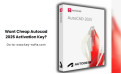
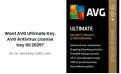
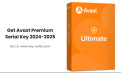
Leave a Reply Cancel Reply