Solve Windows Activation Code 0x8007007B - Fix error
- 05 Aug, 2025
- Home
- 0 Comments

Fixing Activation Error 0x8007007B in Windows - Complete Guide for Windows 7, 8.1, 10, and 11
When Windows throws an error like 0x8007007B, it can feel like you’re stuck with no clear direction. The good news? This particular issue is more common than you might think and is usually solvable with a few methodical steps. Whether you're using an older system like Windows 7 or the latest Windows 11, this guide will walk you through the complete solution.
Start Here: Update Your Windows System First
Before you dig into commands or system settings, take this critical first step: Make sure your Windows system is fully updated. Many issues related to activation errors are caused by outdated components, security patches that haven't been applied, or bugs that have already been fixed in newer updates.
For Windows 10 and Windows 11:
Press
Windows + Ito open Settings.Navigate to Update & Security > Windows Update.
Click Check for updates.
Download and install everything available, then restart your PC.
For Windows 7 and 8.1:
Open the Control Panel.
Go to Windows Update.
Click Check for updates.
Install all critical and optional updates, then restart.
⚠️ Note: Windows 7 and 8.1 are no longer supported with security updates. If you're still using these versions, consider upgrading to a modern version for better performance and protection.
What Does the 0x8007007B Error Actually Mean?
This code usually pops up when Windows is unable to complete its activation process. The causes vary, but common triggers include:
A missing or incorrect product key
Incorrect configuration of activation settings
Installation from a corporate system image not suitable for individual users
Network issues that prevent communication with Microsoft’s activation services
This error might appear during or after installation, or even during regular use.
Step-by-Step Fix Using Command Prompt (CMD)
Step 1: Launch Command Prompt with Administrator Rights
Press
Windows + Sand typecmd.Right-click Command Prompt from the results.
Select Run as administrator.
Step 2: Check Current Activation Status
In the command window, type:
This will show whether your system is already activated. If it’s not, continue with the next steps.
Step 3: Enter a Valid Product Key
Make sure you have a valid product key that matches your installed Windows edition (Home, Pro, etc.). Then run:
Replace the Xs with your own 25-character key.
Step 4: Attempt Activation
Once the key is accepted, prompt the system to activate using:
This initiates the activation process via Microsoft's activation servers.
Still Seeing the Error? Repair System Files
If the error persists, your system files might be corrupted. In this case, run a built-in tool to scan and repair them.
In the same administrator-level Command Prompt, type:
This process may take several minutes. It will detect and fix issues with essential Windows files. Once it’s done, restart your computer and attempt activation again.
Optional: Activate Using Graphical Interface
If you’re uncomfortable using command-line tools, you can change the product key through the Windows interface:
Go to Settings > System > About > Change product key.
Enter your product key and click Next.
Follow the prompts to complete activation.
Extra Tips to Avoid Activation Issues
Ensure you’re connected to the internet during activation.
Always match your product key to your version of Windows (e.g., Home key with Home edition).
Avoid using Windows images or installers from unverified sources.
After reinstalling Windows, verify that you’re installing the same edition originally licensed for your device.






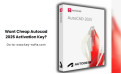
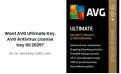
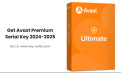
Leave a Reply Cancel Reply