Error Code 0xC004C020 – How to Fix It on Windows 7, 8.1, 10 & 11
- 12 Aug, 2025
- Home
- 0 Comments

Windows Activation Error Code 0xC004C020 – How to Fix It on Windows 7, 8.1, 10 & 11
Getting Back to Normal: Fixing Activation Issues on Windows
If you've encountered error code 0xC004C020 during the activation process of your Windows operating system, you're not alone. This code typically appears when the system detects that the product key in use has been activated on more devices than it's allowed to. Fortunately, this isn’t the end of the road for your activation journey. Whether you're running Windows 7, 8.1, 10, or 11 — there's a reliable path forward.
Let’s walk through two solid approaches to resolve this problem and restore full functionality to your system.
What Causes Error Code 0xC004C020?
This code is linked to a licensing threshold issue. In simpler terms, your current key may have been used on too many machines. Once that threshold is surpassed, Microsoft’s activation servers will reject further online activation attempts.
But don’t worry — you’re not out of options. Here are two effective ways to fix this issue without diving into complex technical procedures.
Solution 1: Request a Replacement Product Key from the Seller
Why This Helps:
The most common reason for this error is that the same key was used on multiple devices — more than the license allows. If you obtained your key from a reseller, they might be able to assist you directly.
Here’s What to Do:
Reach out to your reseller.
If you purchased your license from a platform like Key-Softs.com, get in touch with their customer support. In most cases, they can verify the issue and offer a new product key.Provide proof of purchase.
Have your order ID, invoice, or a screenshot of the activation error ready. This speeds up the verification process.Enter the new product key:
For Windows 10 / 11:
Go to: Start > Settings > System > Activation
Click Change product key
Enter the new key and confirm
For Windows 7 / 8.1:
Open Control Panel > System
Click Change product key
Enter the new key and proceed
Alternatively – Use Command Line (Advanced Users):
Open Command Prompt as administrator and type:
Replace the "XXXXX" with your new key and press Enter.
Solution 2: Activate by Phone – A Reliable Backup Method
Why Consider This?
Even after entering a new key, activation may still fail due to existing server restrictions. In such cases, using the phone activation method is an effective alternative — fully supported by Microsoft.
How to Activate by Phone:
Windows 10 / 11:
Navigate to: Start > Settings > System > Activation
Select Troubleshoot, then Activate by phone
Choose your region or country when prompted
You’ll receive:
A toll-free number for the activation center
A unique installation ID for your system
Follow the automated instructions over the phone:
Enter the installation ID using your keypad
When asked how many PCs the key is used on, say zero
Receive a confirmation code and enter it into your system
Windows 7 / 8.1:
Open Control Panel > System
Click Activate Windows
Choose the option to activate by phone
Follow on-screen instructions and complete the call-based activation
Still Having Trouble? Double-Check These Points
Even after following the above solutions, activation issues can persist. Be sure to verify:
Your new product key matches your installed Windows edition
(e.g., a Home key won’t work on Pro edition)Your Windows installation is genuine and not modified
You have a stable internet or telephone connection during the process
Wrap-Up: Don't Let 0xC004C020 Stop You
Error 0xC004C020 might seem serious at first, but it’s a common and solvable activation hiccup. By either contacting your seller for a new product key or choosing the phone activation method, you can quickly restore full access to your operating system’s features.
There’s no need to reinstall your OS or look for complicated workarounds. Stick to trusted procedures, and you’ll have a fully activated system in no time.






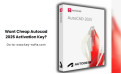
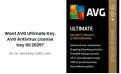
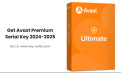
Leave a Reply Cancel Reply