How to Fix Windows Activation Error 0xC004F211 After Hardware Changes
- 27 Aug, 2025
- Home
- 0 Comments

Windows Activation Error 0xC004F211 – A Complete help for Windows 7, 8.1, 10, and 11 Users
Activating your copy of Windows should be a simple and seamless process but for many users, a roadblock appears in the form of error 0xC004F211. This error code signals that Windows is having trouble validating your system’s hardware configuration against its activation profile. If you've recently upgraded your motherboard, swapped a hard drive, or changed your processor, this might be the issue.
In this article, we’ll explore why this error occurs, how to fix it, and what steps you can take to avoid it in the future. Whether you’re using Windows 7, 8.1, 10, or 11, this step-by-step guide will help you get back on track with your system fully activated and running smoothly.
What Does Error 0xC004F211 Actually Mean?
This specific error occurs when Windows detects that the hardware setup has significantly changed since it was last activated. Each license is typically linked to a hardware fingerprint — a set of identifiers based on your computer’s components. When one or more key parts are replaced (such as the motherboard), that fingerprint changes, causing Windows to see your system as "different."
While this check helps prevent misuse, it can also trip up genuine users after a hardware upgrade.
Affected systems:
Windows 7 (Home, Professional, Ultimate)
Windows 8.1 (Home, Pro)
Windows 10 (Home, Pro)
Windows 11 (Home, Pro)
Fixing Error 0xC004F211 – Step-by-Step Solutions
1. Review Recent Hardware Changes
This error typically follows a major hardware update. Ask yourself:
Have you replaced the motherboard, CPU, or primary storage drive?
Did you rebuild or upgrade your PC recently?
? If so, Windows may no longer recognize the system it was originally installed on.
Keep in mind: Transfer rights often depend on the license type. Retail versions usually allow hardware migration, while OEM licenses may not.
2. Sign In with Your Microsoft Account (Windows 10/11)
If your system was linked to your Microsoft account before the hardware change, you can attempt reactivation this way:
Go to: Settings > System > Activation
Click Troubleshoot
Sign in with your Microsoft account
Select I changed hardware on this device recently
Choose your current PC from the list and confirm
This process rebinds your Windows license to your "new" device if it was previously linked to your Microsoft identity.
3. Try Activation by Phone
If you’re using an older version of Windows or can't sign in with a Microsoft account, phone activation is a solid option:
Press Windows + R, type
SLUI 4, and hit EnterSelect your country/region
Call the number provided and follow the voice prompts
When asked how many devices the key is used on, reply: zero
This manual method helps you reactivate Windows when automated methods fail.
4. Reach Out to Your Product Key Vendor
If the issue persists, and especially if the license was obtained through a verified reseller, you might need support or a replacement. Here's what to do:
Contact the vendor where you purchased the key (e.g., Key-Softs.com)
Share details of the hardware changes
Provide any relevant order numbers or receipts
Ask for verification and potential reassignment or replacement
Resellers may help you identify whether the key is still valid for your current system setup.
5. Purchase a New Product Key if Necessary
When none of the above works, a fresh key might be required — especially if the old one was tied irreversibly to the previous setup. Be sure to choose a product key that matches both your Windows version and edition (Home or Pro).
Trusted vendors like Key-Softs.com offer valid product keys for all supported Windows editions, ensuring compatibility and support.
Bonus Tips to Prevent Future Activation Issues
Link Windows to a Microsoft Account: It helps significantly during reinstallation or hardware changes.
Keep a Backup of Your Key: Save it somewhere secure (not just in your email).
Don’t Use Random Tools or Bypasses: They can compromise your system or lead to permanent activation lockouts.
Avoid Entering Invalid Keys Repeatedly: Multiple failed attempts may lead to lockout.
Conclusion
Error code 0xC004F211 is typically a signal that your hardware no longer matches what Windows expects. This is common after significant component upgrades. Fortunately, solutions exist—ranging from linking a Microsoft account, trying phone activation, to contacting your key provider for assistance.
The key to resolving the issue is identifying the root cause, understanding your license type, and choosing the right method based on your situation. With proper steps, you'll restore your Windows activation in no time.






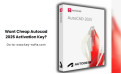
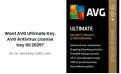
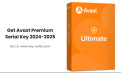
Leave a Reply Cancel Reply